TABLE
- CLICK Creat new line.
- CLICK blank database.
- File name: INTELENGTSIAN TECH 2.
- click create.
- TABLE and click create table in design view.
- TABLE 1 taip cust_no:text(6), cust_ic:text(12), cust_name:text(50), cust_address:text(100), cust_mobile:number. And click pamery key. And save name table: CUSTOMER.
- CLICK table and click create table in design view.
- Table 2 taip IdProduct:text(6), ProductName:text(100), CustNO:text(6). And click pamery key. AND save name table:PRODUCT.
- CLICK table and click create table in design view.
- TABLE 3 taip BookingNo:text(6), Book_date:data/time, PricePerUnit:number, Quantity:number, Grand_Total:number, Payment_Status:yes/no, Paymet_Date:data/time, IdProduct :text(5) and click pamery key . And save name table: BOOKING.
- CLICK table and click create table in design view.
- TABLE 4 taip IDDelivery :text(6), Delivery_Date:date/time, Delivery_status:yes/no, TypeOfDelivery:text(50), BookingNo:text(6) and click primary key and save name table: DELIVERY.
- Relationship.
QUERRY
- Then CLICK QUERY and create query in design view.
- Show table and click Customer,Product and Booking.
- Click field and put the box Cust_no,Cust_name,Cust_address, Cust_mobile,IdProduct, ProductName,BookingNo,Book_Date,PricePerUnit,Quantity,Grand_Total.
- Then,CLICK (CTRL S)and save query name:BOOKING RESIT.
- CLICK QUERY and create query by using wizard.
- CLICK table\query on by step first Customer,Booking and Delivery.
- Masukkan mengenai: Cust_no,Cust_address,Cust_mobile,Cust_name,BookingNO,Book_date, Grant_total,Payment_date,IdDelivery,Delivery_date,TypeOfDelivery.
FORM
- CLICK create query by using wizard.
- CLICK table\query and click booking resit and put all.
- Click and choose "go to next record" , "go to previous record" and "print operations"
- All finish and click FORM VIEW.
REPORT
- Last but not least how to make the "Report".
- Click on the "Report" and then click on "Creat report Using the wizard. "
- Required to choose the title "Source: Booking" and select the information that is in the "Available.
- Fields" into the "Selected Fields".
- Booking No
- Book Date
- Price Peru-nit
- Quantity
- Grant Total
- Click on the "Next" until "Finish"
- Just click next , next and next .
- Follow the steps below .
- That's it ! Mission are completed . (form view)

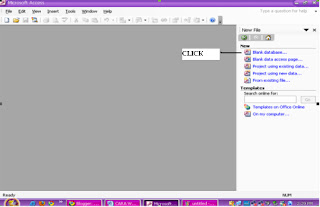











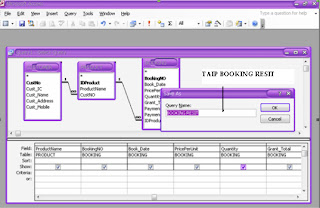

















No comments:
Post a Comment